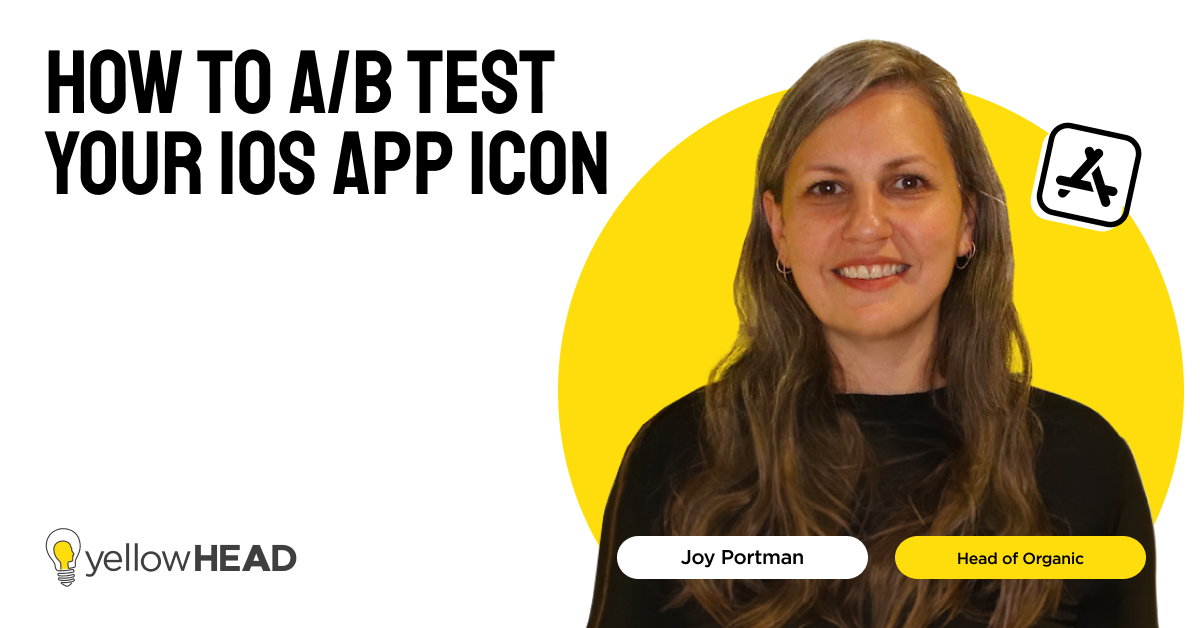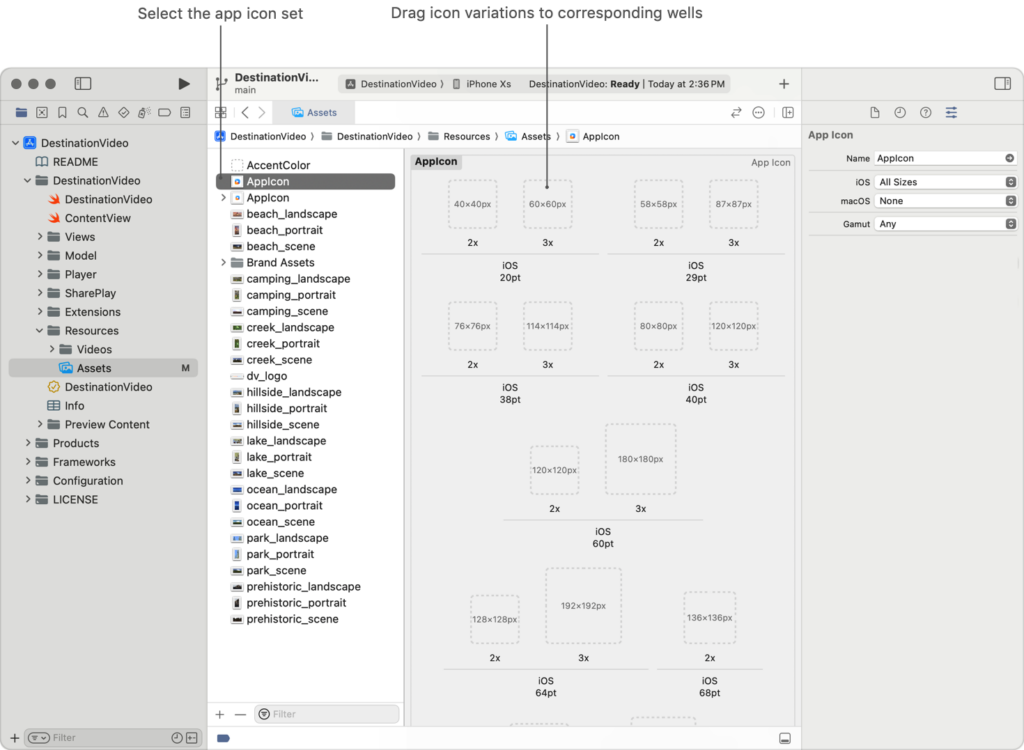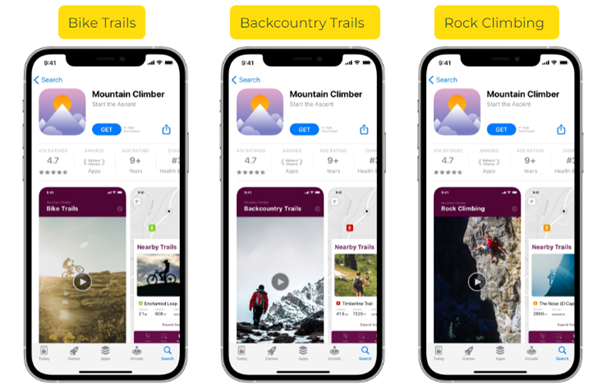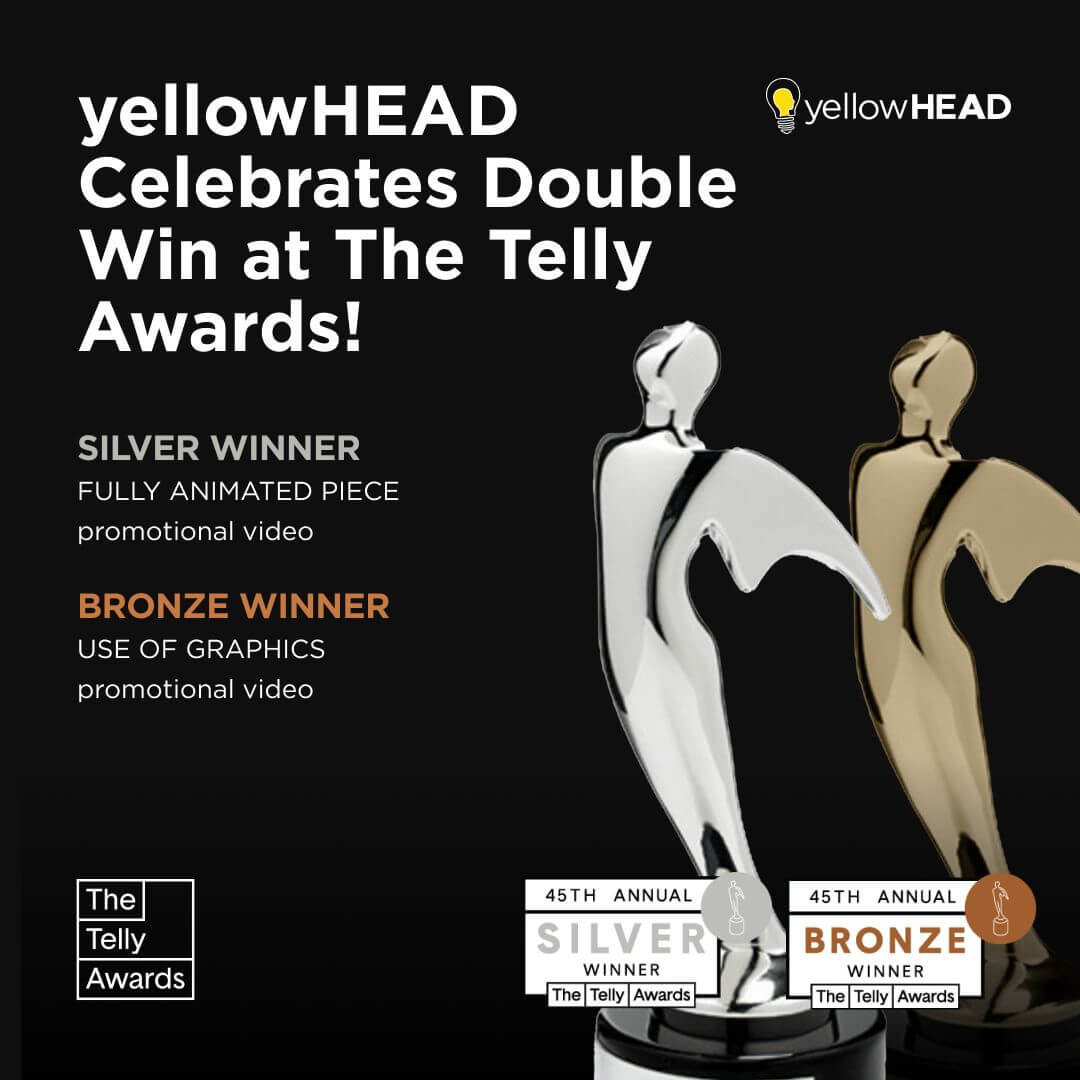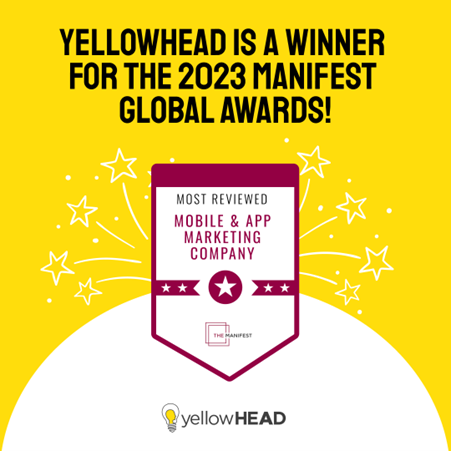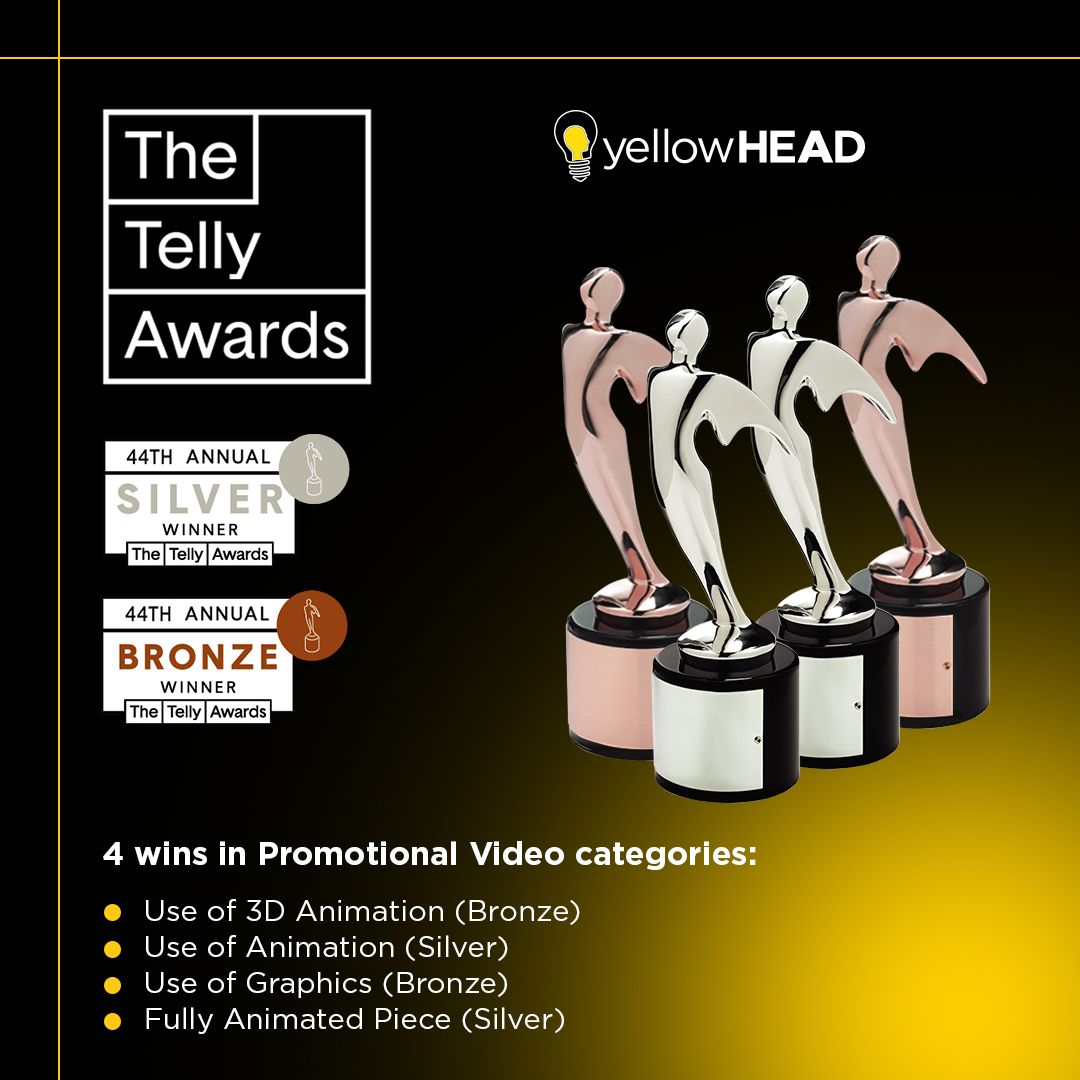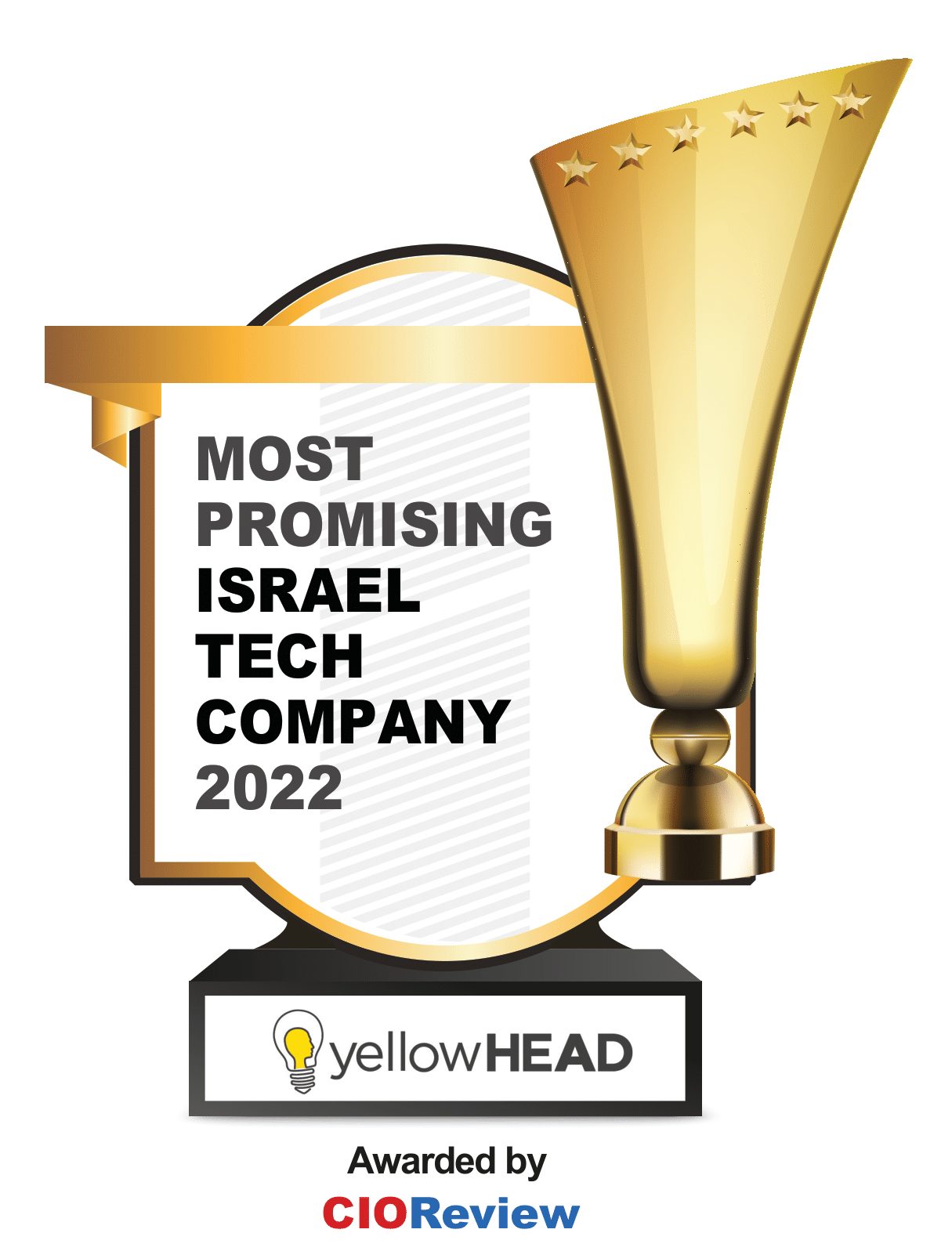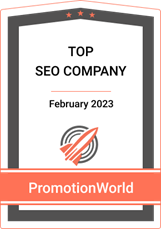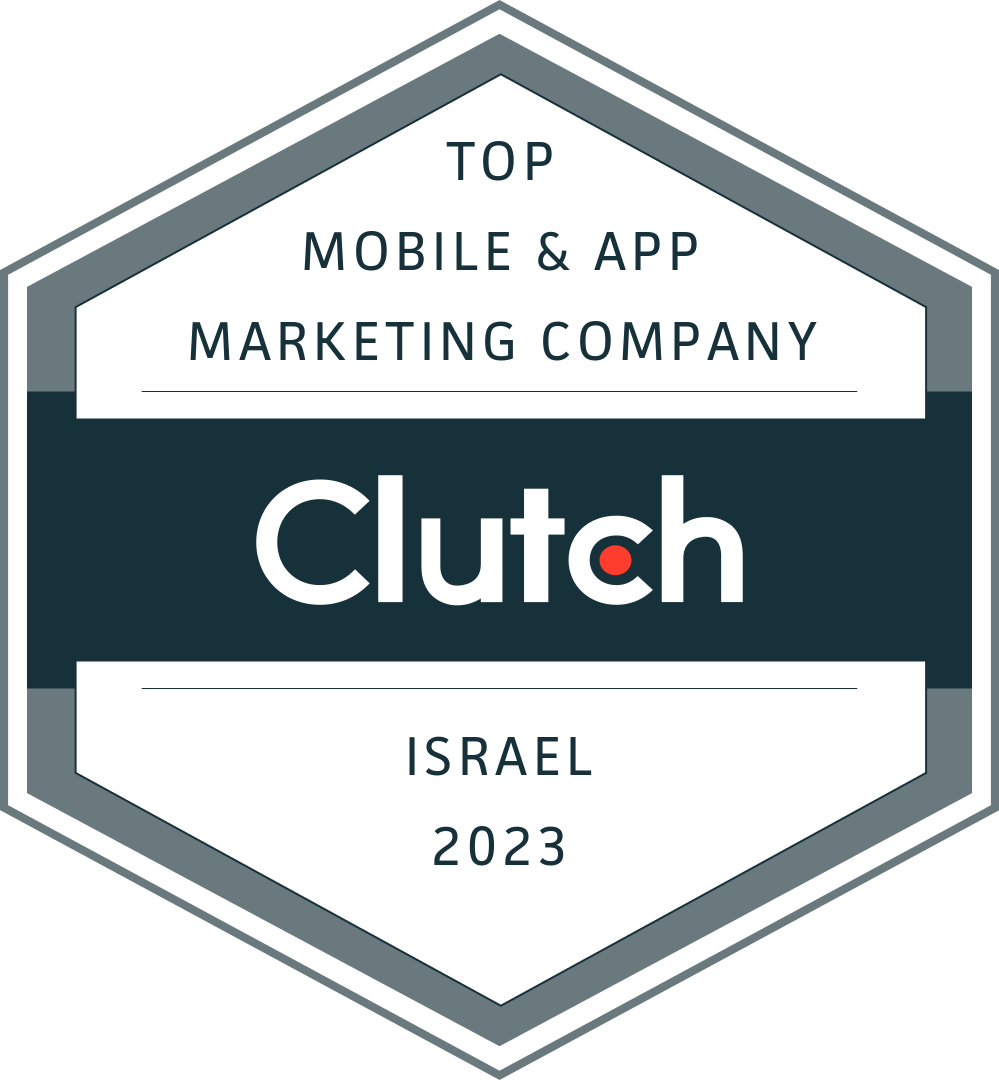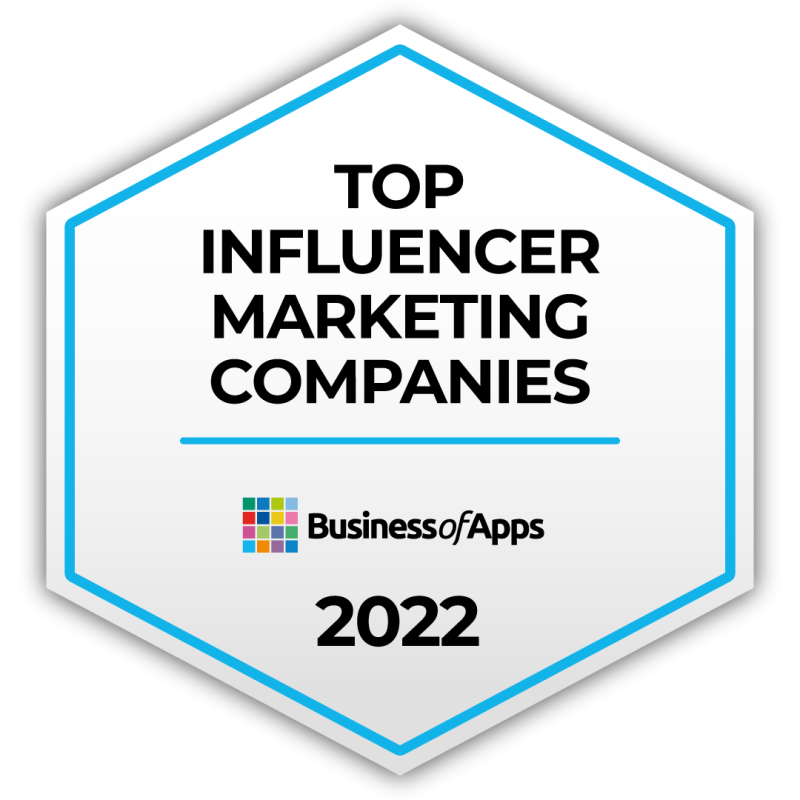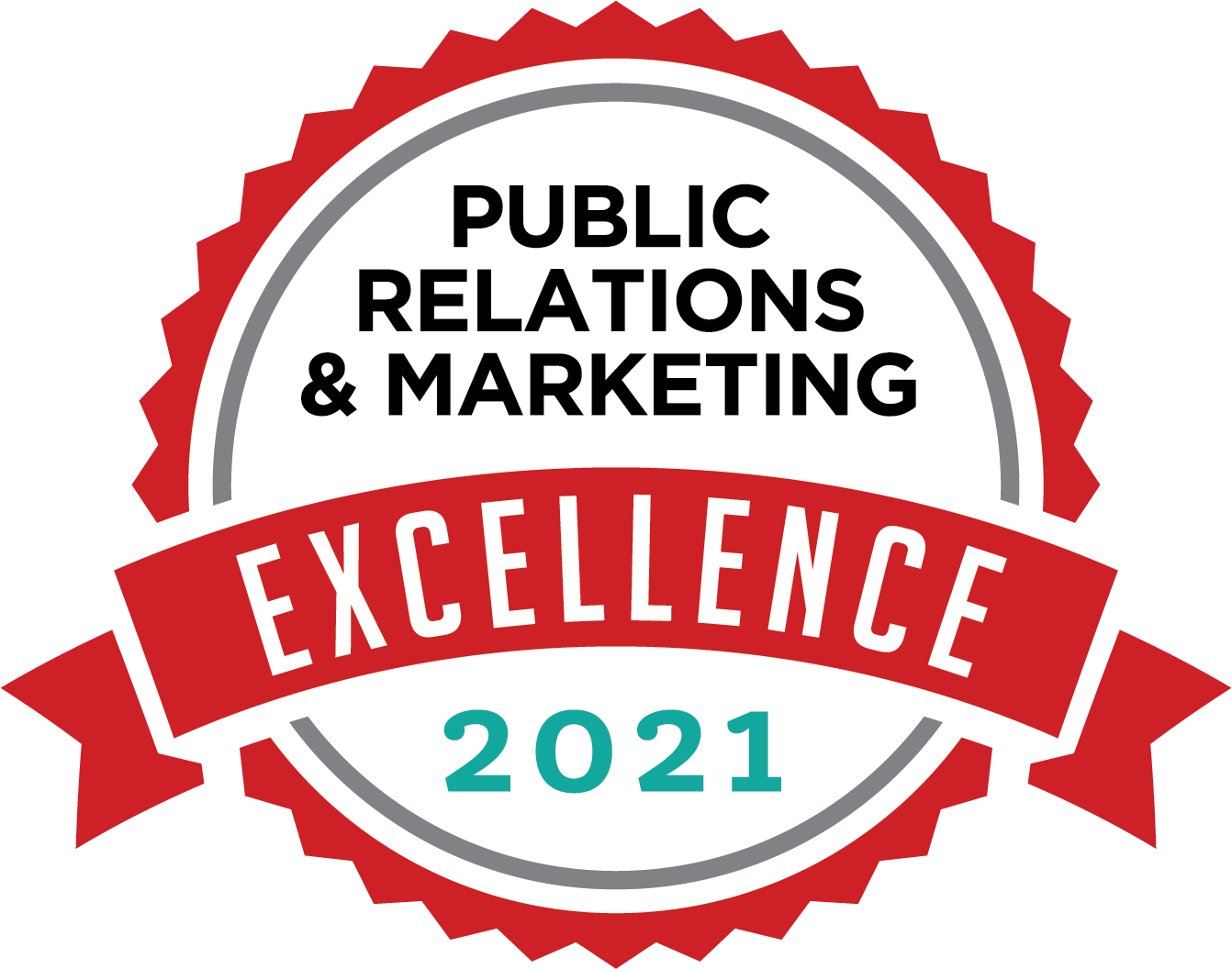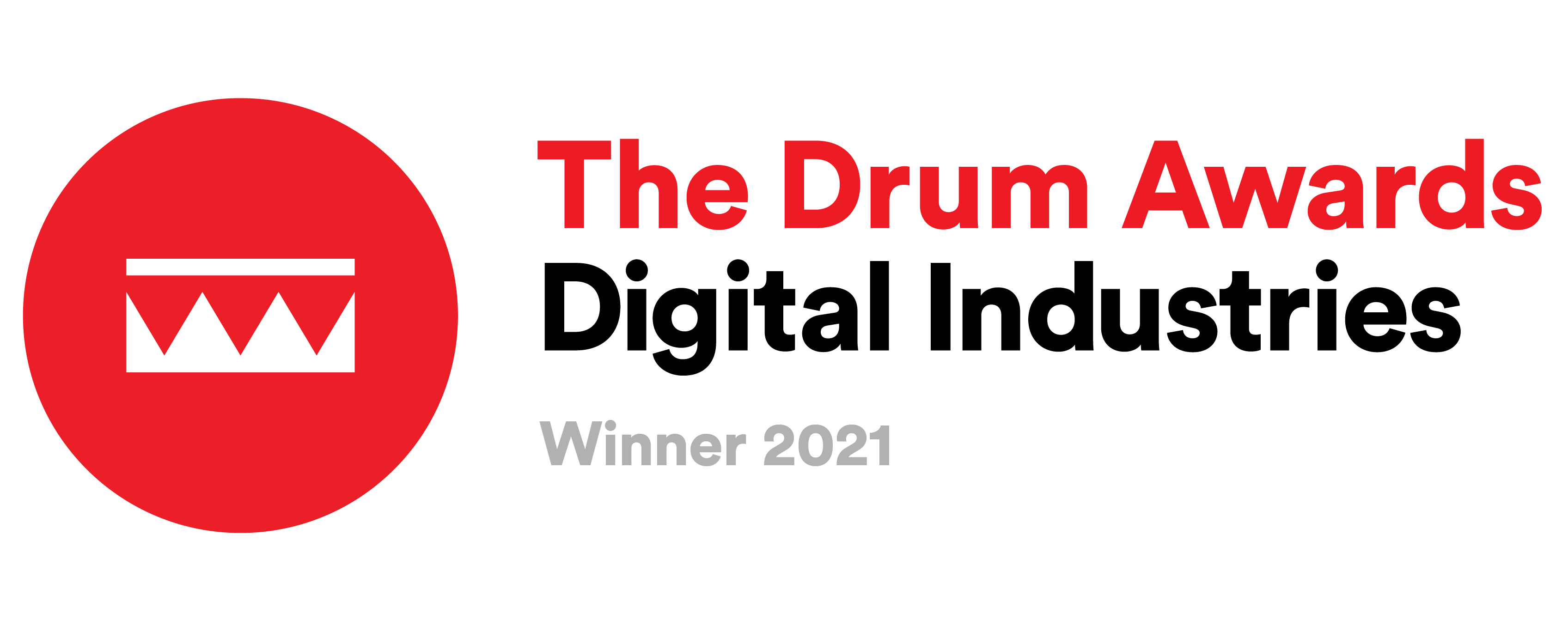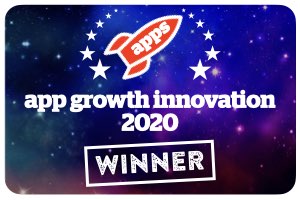How to Change and A/B Test Your iOS App Icon on App Store Connect for Maximum Impact
A/B testing, also known as split testing, is a critical component of successful App Store Optimization (ASO). It allows you to fine-tune your app’s appearance to improve its Conversion Rate by presenting different variants to users and analyzing their preferences. While conducting A/B tests for screenshots or videos may be straightforward, testing your iOS app icon can be a bit more challenging, as it requires coordination with your development team.
In this article, we’ll guide you through the process of A/B testing your iOS app icon on App Store Connect, making it easier for you to enhance your app’s visibility and conversion rates.
How to Upload the iOS App Icon to the Console
Before you can start A/B testing your app store icon, you need to set up icons in Xcode and create a submission. Here are the steps to follow:
1. In the Project navigator, click the Add button (+) and create a new Asset Catalog, or go to File, then New, and select Asset Catalog.
2. To edit it, select Inspectors and the Attributes from the Xcode’s View menu.
Source: https://developer.apple.com/documentation/xcode/configuring-your-app-icon
3. Add the icons you want to test. Keep in mind that you can test up to three different variants at a time, so prepare up to three different icons.
4. Configure the build system to support alternative icons. Go to your app’s target build settings and set “Include All App Icon Assets” to Yes.
5. Choose one of the icons as the primary icon that will be displayed initially to users.
6. The icon variants will become visible after you submit the new build.
Icon Guidelines
When creating app icons for iOS, it’s essential to follow Apple’s guidelines to ensure they function effectively across a range of devices. Here are some key considerations:
1. iOS app icon size:
The primary icon should be submitted in PNG format with a size of 1024 × 1024px. Apple will automatically resize it to fit various device sizes. However, if you wish to customize the icon’s appearance for specific sizes, you can provide multiple versions.
2. Sizes for Different Devices:
iPhone Icon Size: 180 × 180px @3x or 120 × 120px @2x
iPad Pro: 167 × 167px @2x
iPad and iPad Mini: 152 × 152px @2x
App Store: 1024 × 1024px @1x
3. Design Principles:
Design Principles: Apple recommends simplicity in your icon design to enhance understanding and recognition. Choose a concept that represents your app’s essence in a clear and distinctive manner. Avoid cluttered designs, transparencies, excessive text (unless part of your brand), and duplicating UI elements. Craft your icon as a square image with a full-bleed design.
4. Avoid Overlays:
Do not incorporate an overlay or border into your Settings icon, as iOS automatically applies a 1-pixel stroke to all icons to ensure they appear well-suited for the white background of the Settings interface.
About Product Page Optimization (PPO)
In 2021, iOS 15 a game-changing feature called Product Page Optimization (PPO). PPO is the official A/B testing tool provided by Apple, which was not available before. Prior to PPO, iOS developers had to rely on third-party tools for A/B testing.
With PPO, you can test three different creative assets, but not the metadata, including the iOS app icon, screenshots, and preview videos. PPO allows you to create three different variants (treatments), target specific markets, set the percentage of your audience to expose to each treatment, and run tests for up to 90 days. However, it’s important to note that you cannot run more than one test at a time, so careful planning of your Conversion Rate Optimization (CRO) strategy is crucial to achieve your marketing goals.
Differences Between PPO and CPP
To better understand the significance of Product Page Optimization (PPO), it’s essential to distinguish it from Custom Product Pages (CPP):
1. Custom Product Pages (CPP):
- CPPs enable the creation of duplicate versions of the primary product page.
- These duplicated pages can be tailored for individual paid campaigns, featuring distinct screenshots, preview videos, and promotional text.
- CPPs allow for a more customized and targeted approach to marketing efforts, optimizing pages for specific campaigns.
2. Product Page Optimization (PPO):
- PPO encompasses a broader strategy and techniques aimed at enhancing the overall performance and visibility of an app’s product page on the App Store.
- While CPPs focus on tailoring pages for specific campaigns, PPO seeks to improve visibility, conversion rates, and the overall effectiveness of an app’s presence on the App Store.
Summary
A/B testing is a crucial aspect of App Store Optimization (ASO), helping you refine your app’s listing to increase downloads and conversions. While A/B testing your iOS app icon may seem complex, it’s an essential step in optimizing your app’s performance. By adhering to Apple’s guidelines and utilizing the Product Page Optimization (PPO) tool, you can strategically select elements to incorporate into your app’s listing. Don’t let the technicalities of the app console deter you from A/B testing your icon—doing so can lead to better results, reduced errors, and a competitive edge in a crowded app marketplace. Start optimizing your iOS app icon today to drive more downloads and improve your app’s success on the App Store.
At yellowHEAD, we are experts at leveraging A/B testing as a pivotal component of App Store Optimization (ASO). Our deep understanding of A/B testing extends to the intricacies of optimizing iOS app icons, a critical but often daunting task. With our guidance, you can navigate the complexities of adhering to Apple’s guidelines and harnessing the power of the Product Page Optimization (PPO) tool to strategically enhance your app’s listing. We believe that embracing A/B testing for your icon is the key to achieving better results, reducing potential errors, and gaining a competitive advantage in today’s competitive app marketplace. Let us help you take the first step towards driving more downloads and elevating your app’s success on the App Store.
Feel free to contact us today for more information: https://www.yellowhead.com/contact/