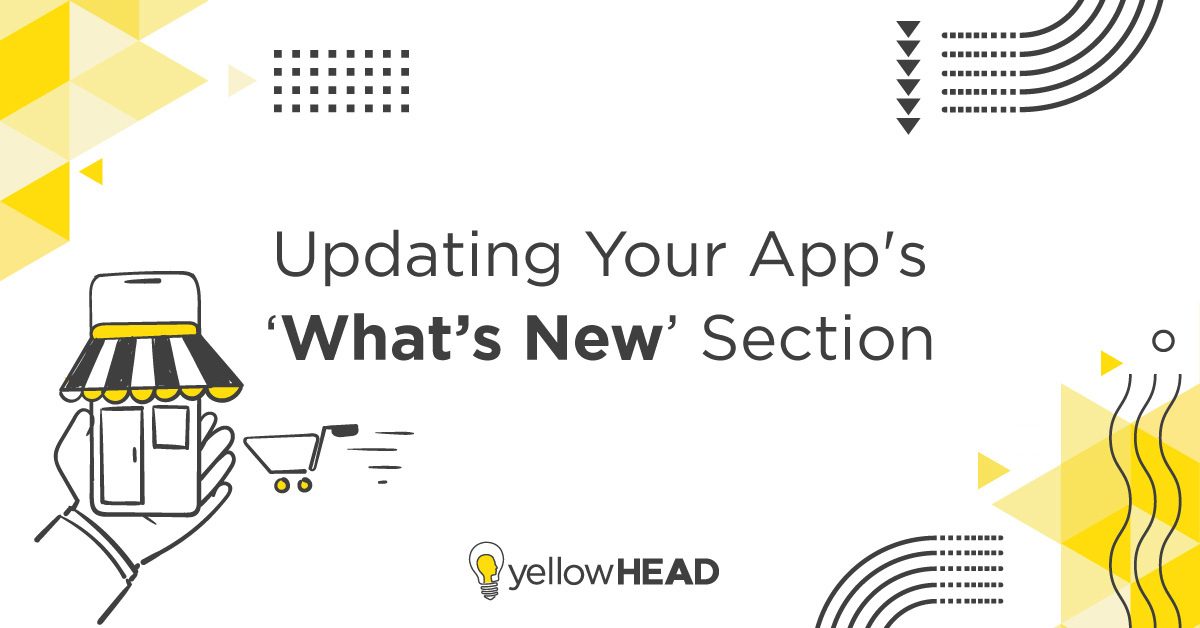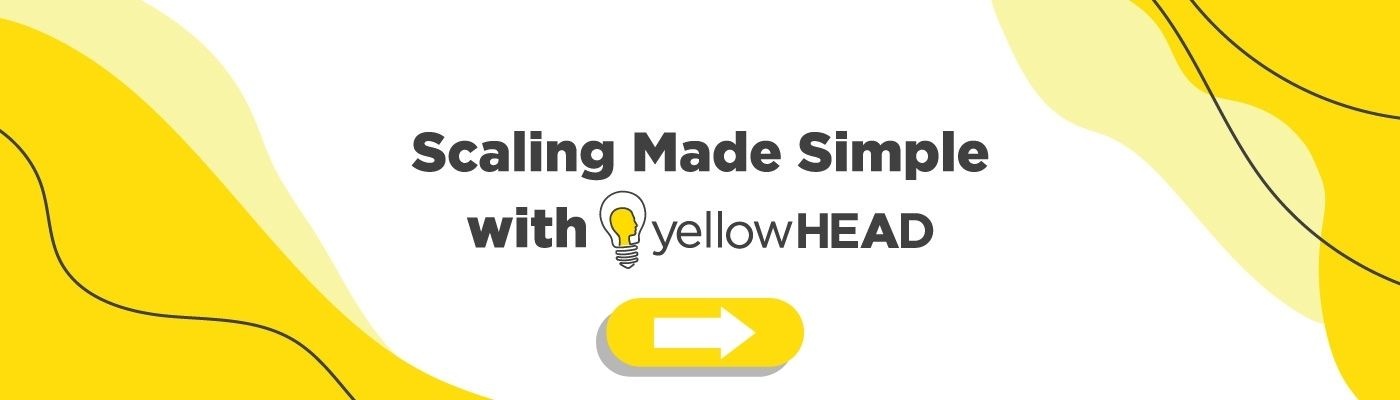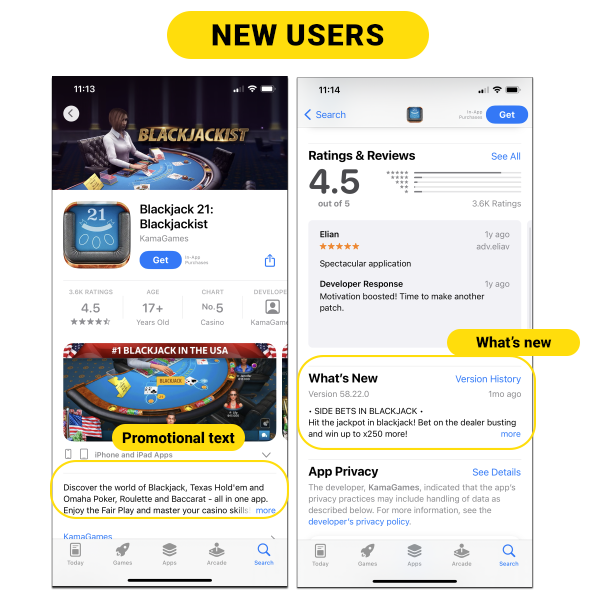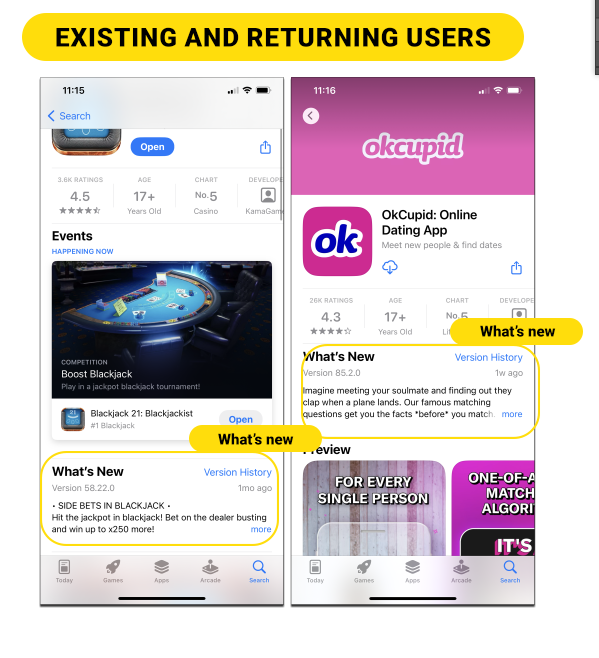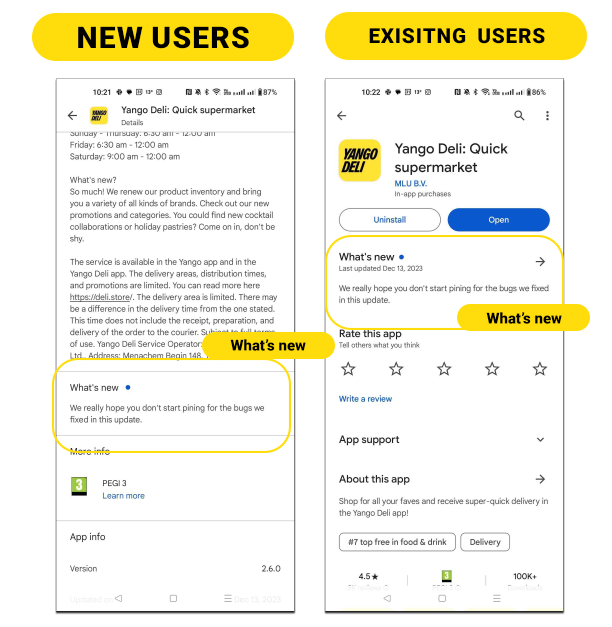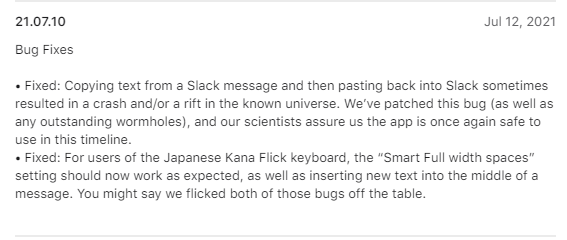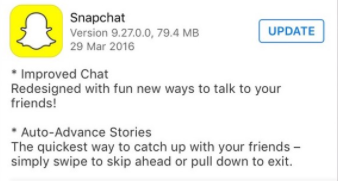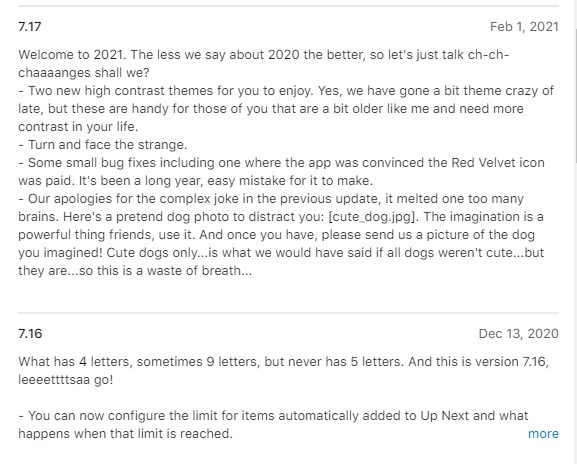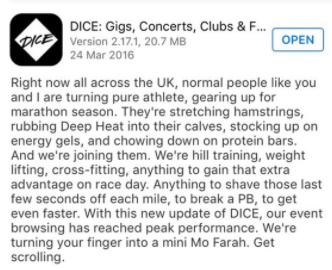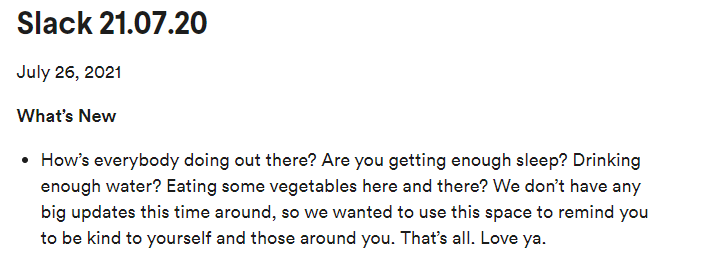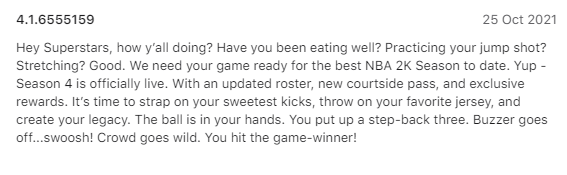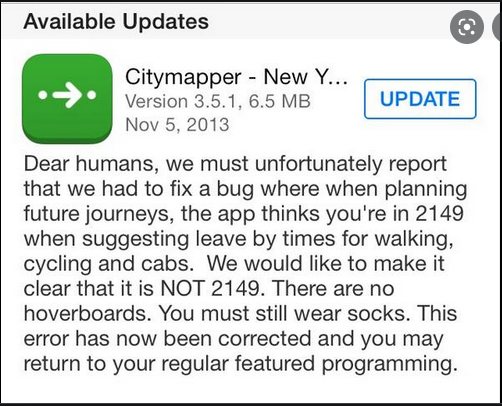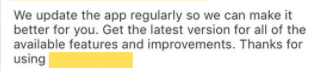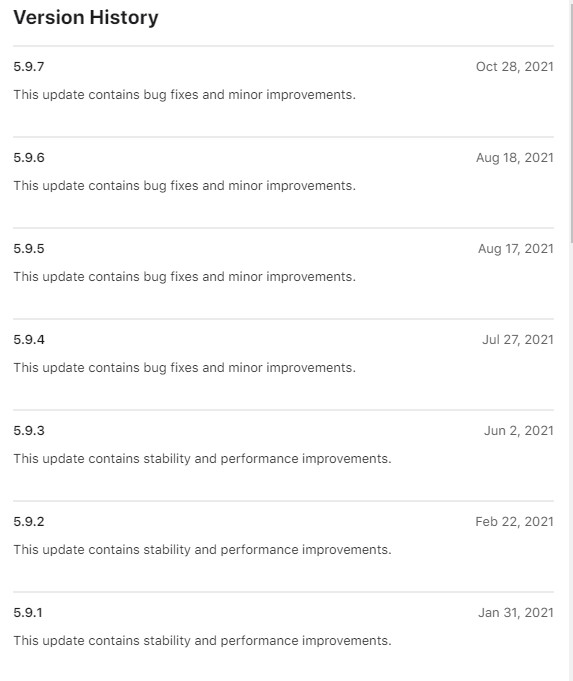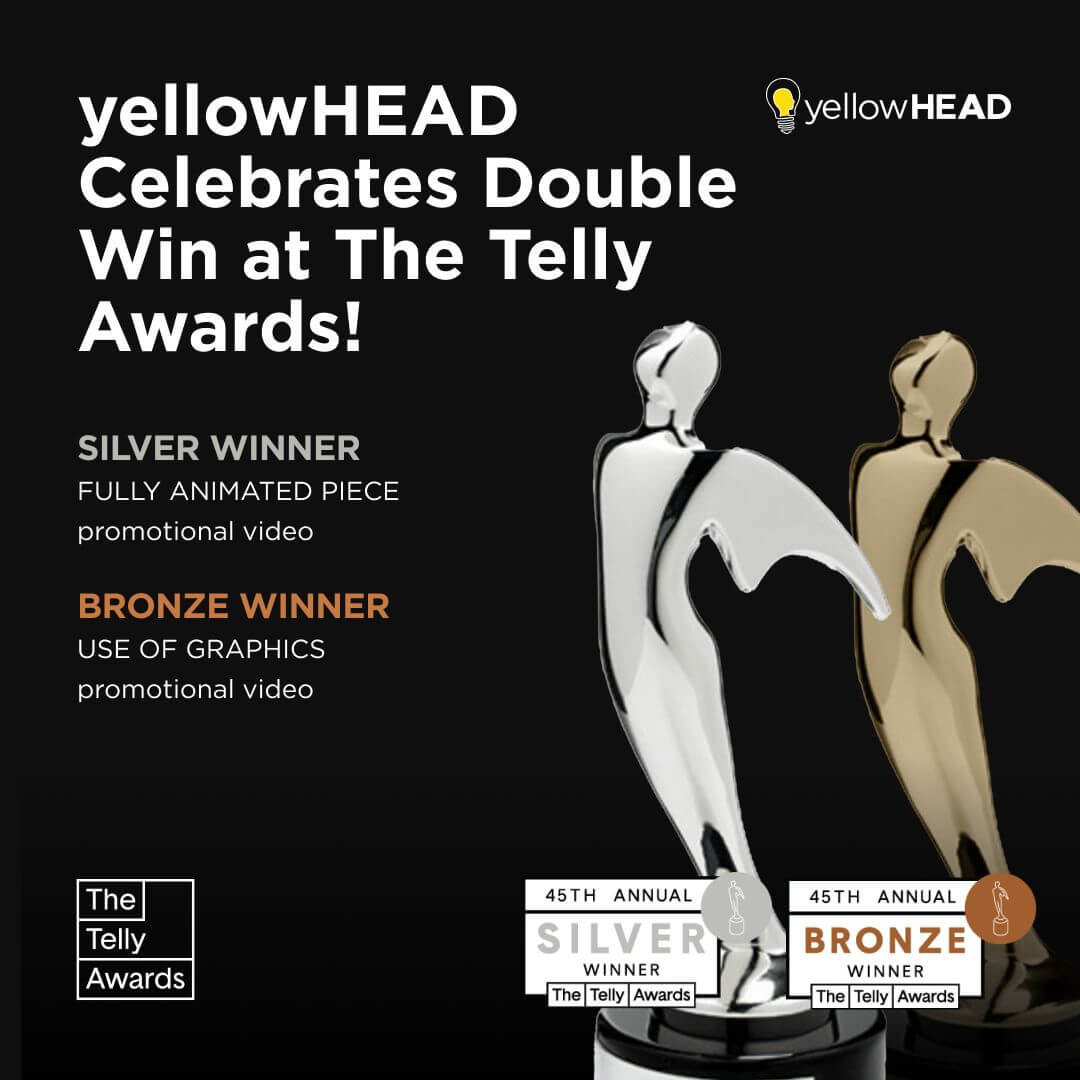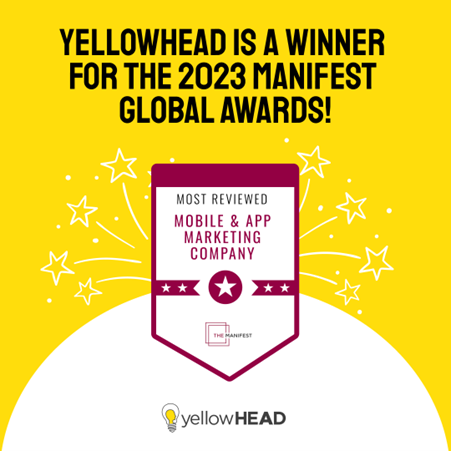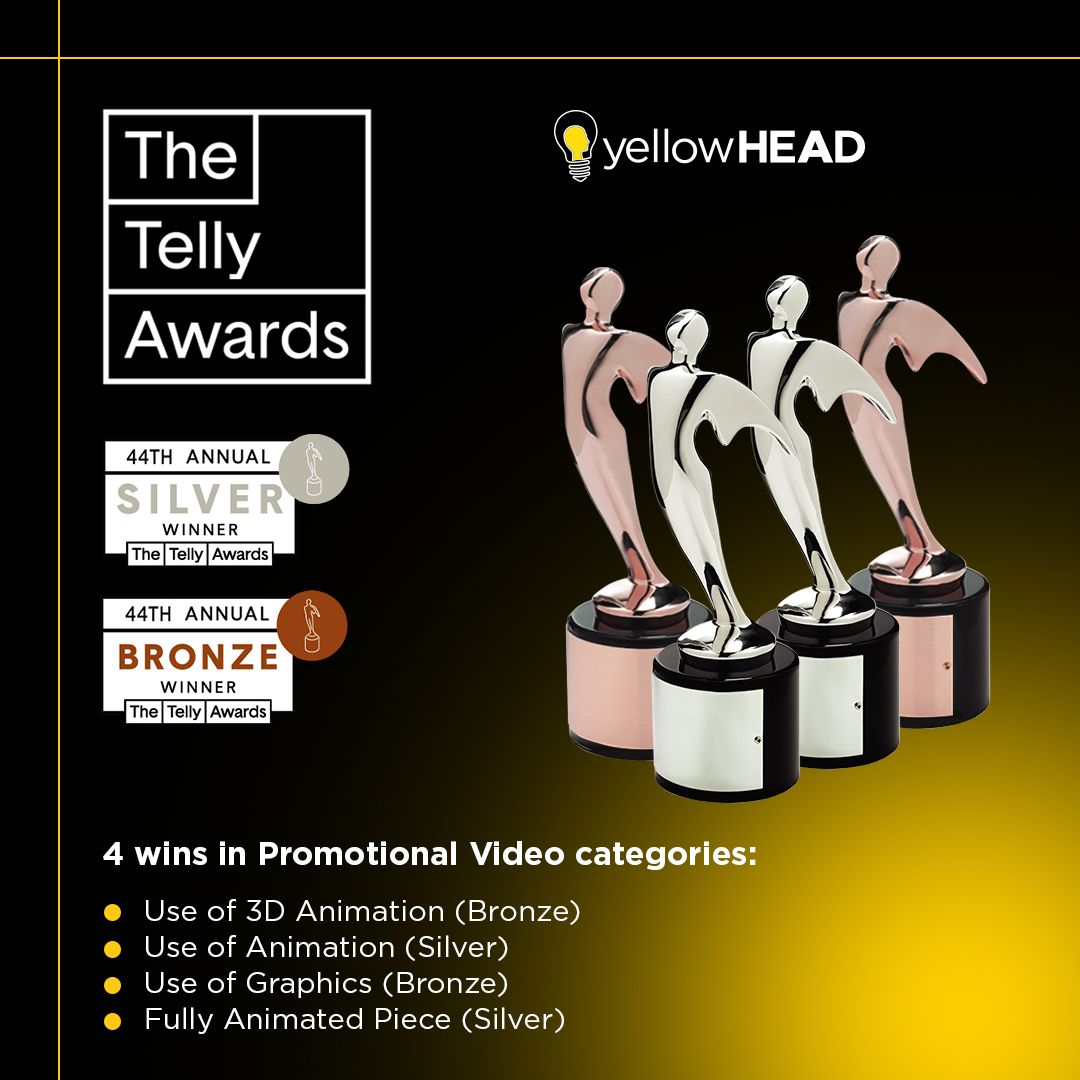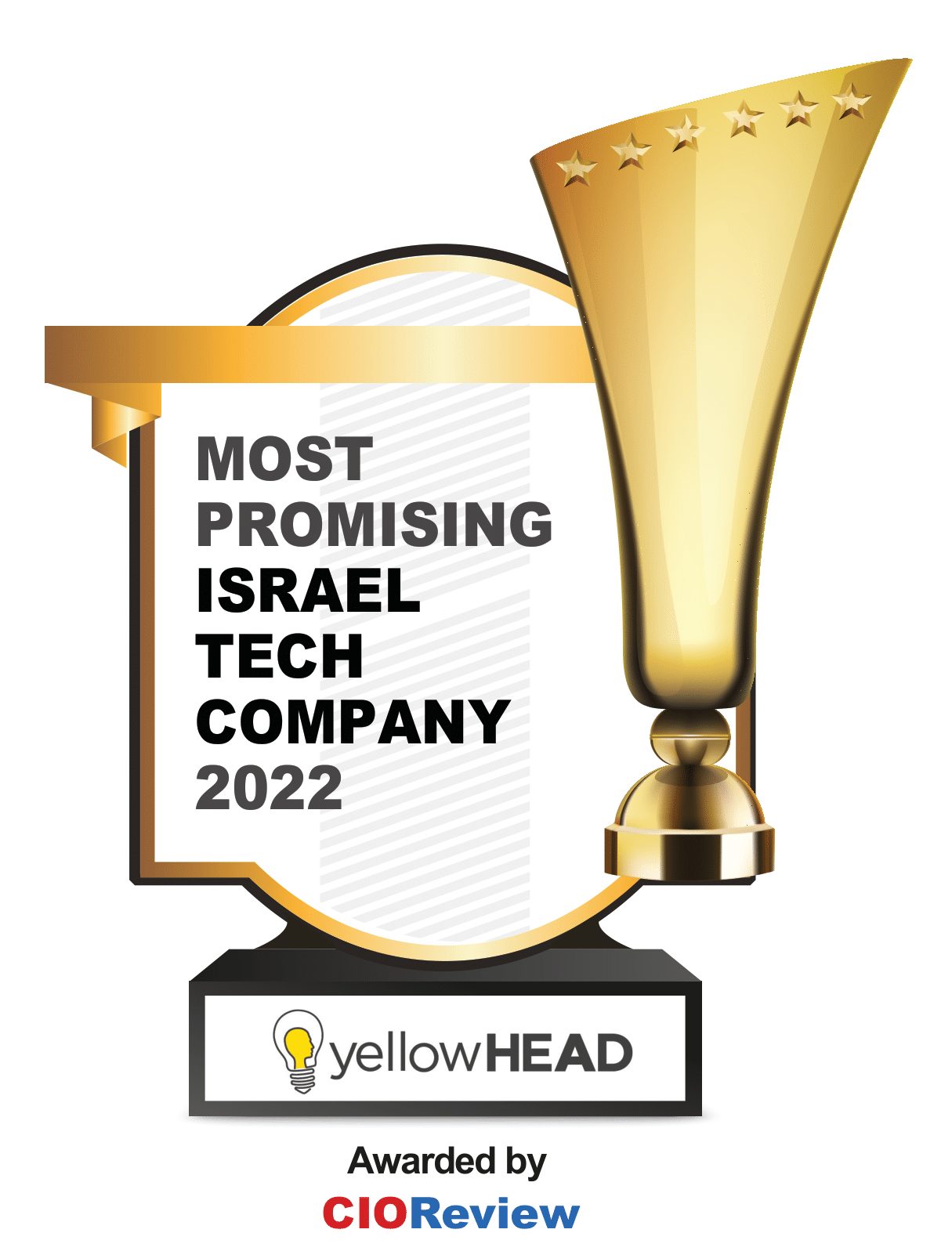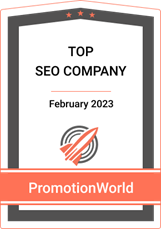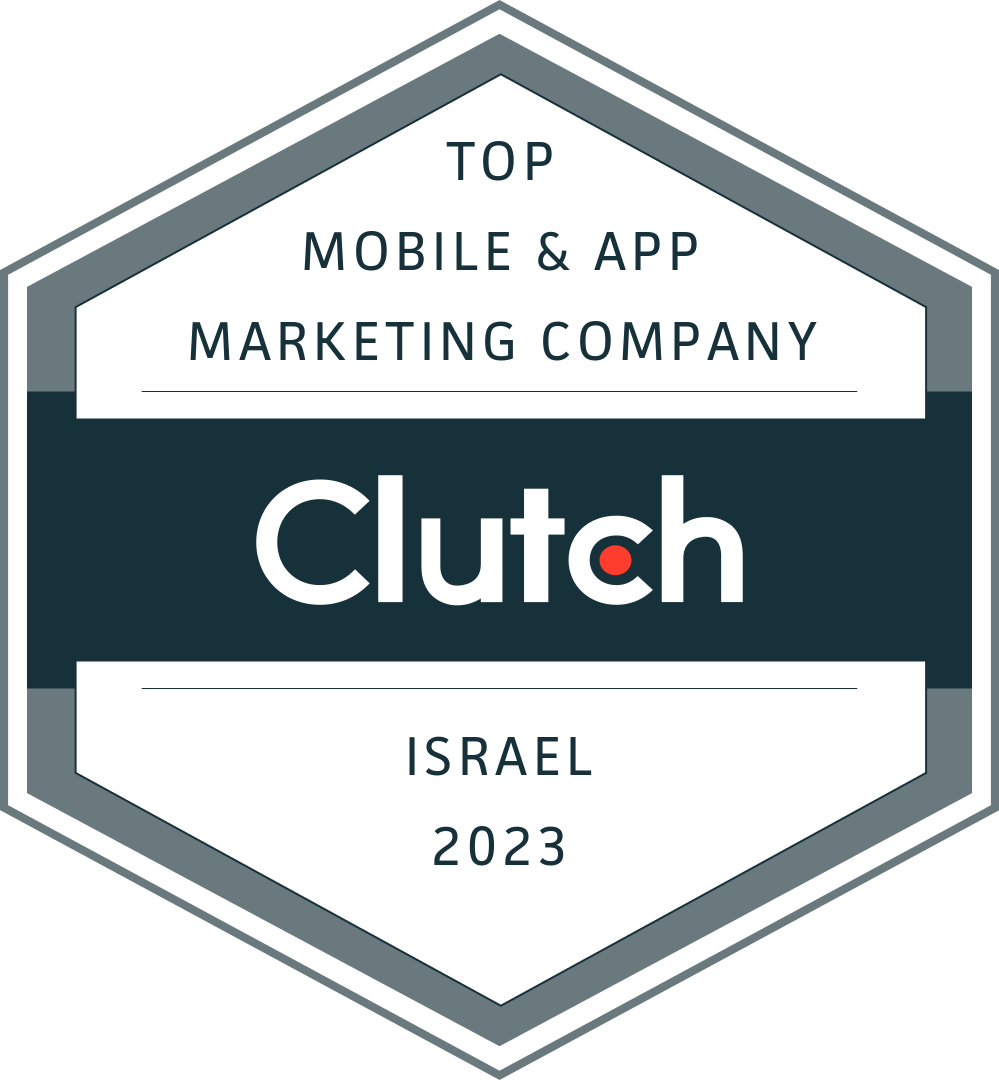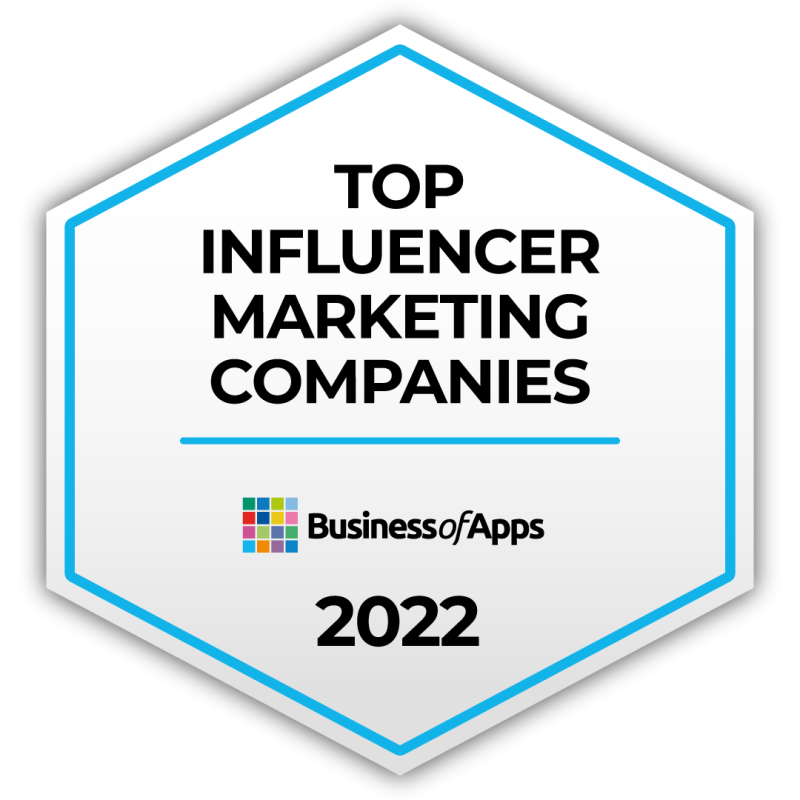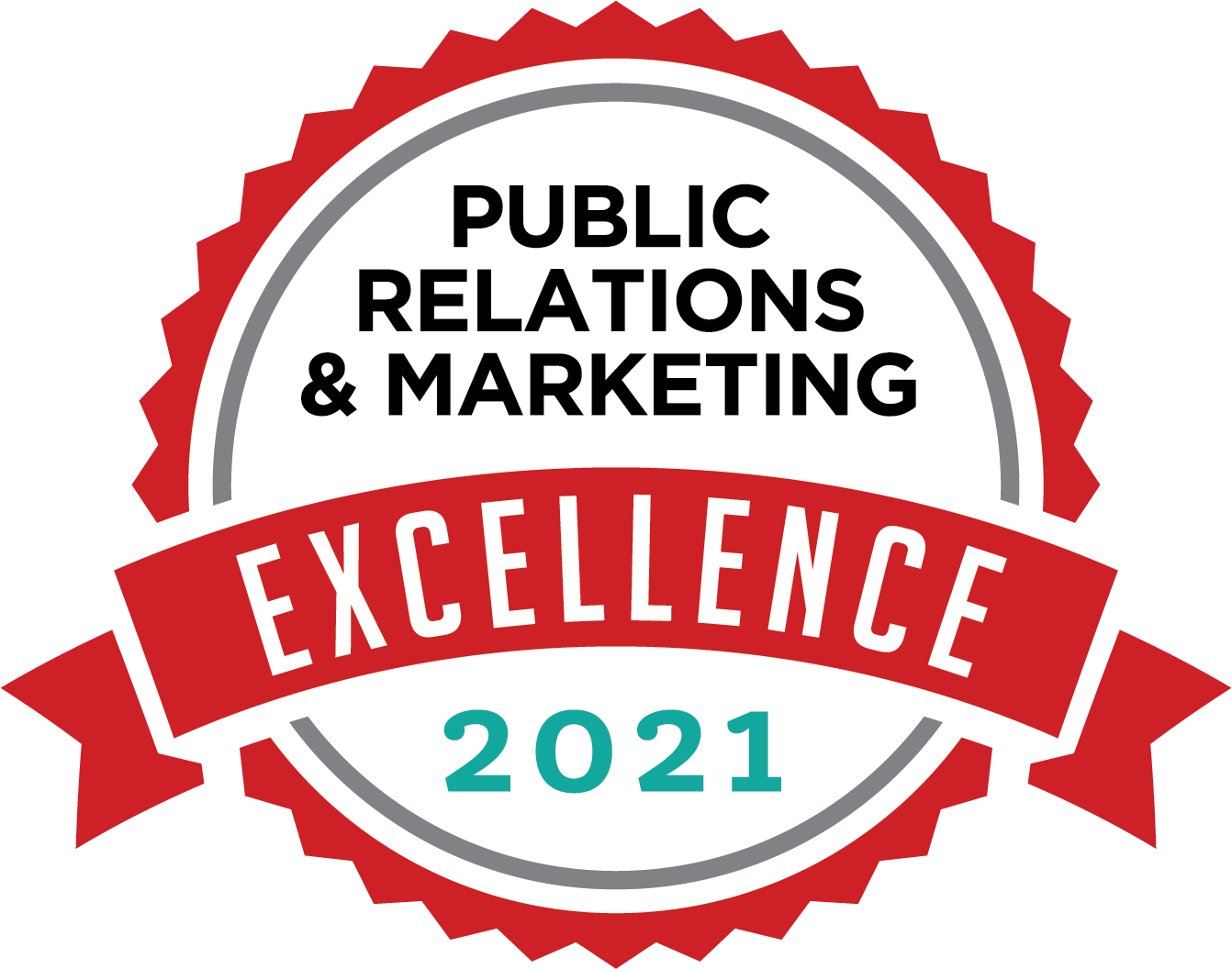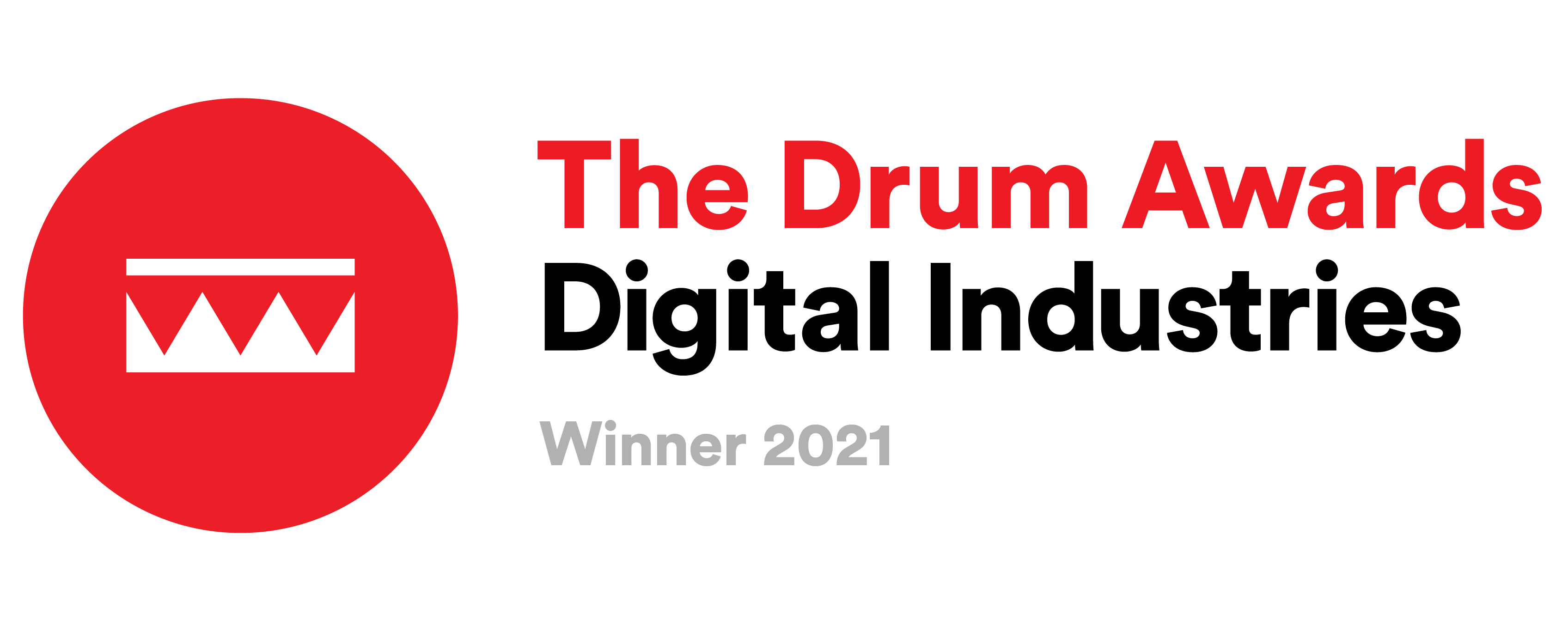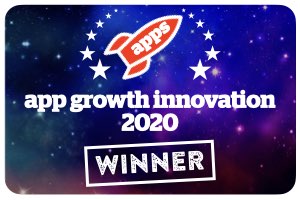App Store and Google Play: ‘Promotional Text’ and ‘What’s New’ Sections Updates – Dos and Don’ts
What’s New. Release notes. App Updates. Whatever it is you call this unique part of app product pages, learn how to make the most of it.
App Store “Promotional Text”, App Store “What’s New” and Google Play “What’s New”: How to use them to keep users updated and convert better. Learn how to make the most of it.
Why are ASO marketers so obsessed about the App Store ‘Promotional Text’ and Google Play ‘What’s New’ section, even when the keywords in these sections are not indexed? These sections allow you to engage both existing and new users, providing an easy and highly visible way to update your product pages. Strategically utilizing this valuable real estate on the store can significantly boost your app’s conversion rates. By consistently keeping users informed through App Store ‘Promotional Text,’ ‘What’s New,’ and Android ‘What’s New,’ promoting new features, events, and bug fixes with compelling calls to action, you’ll likely witness positive impacts on your KPIs.
What’s the difference between the App store “Promotional Text” and ‘What’s New’ section?
1. Positioning on the Product Page:
For new users, the promotional text is prominently displayed at the top of the description, with the ‘What’s New’ section positioned below the rating and reviews. Furthermore, the ‘What’s New’ information will not only be showcased on your product page but also accessible through the Updates tab.
Conversely, for existing and returning users, the ‘Promotional Text’ will be situated below the screenshots, while the ‘What’s New’ section takes precedence at the top of the product page. In the case of an ongoing in-app event, the ‘What’s New’ content will be positioned just below the event details.
2. Messaging:
The App Store’s “Promotional Text” serves as a dedicated space for engaging with new users and stands out prominently in the metadata. This section is primarily used for promoting upcoming events or sharing important updates. One notable advantage of the Promotional Text is its flexibility – unlike other metadata sections within the store listing, it doesn’t necessitate a version update for publication. Once saved and reviewed, it goes live seamlessly.
In contrast, the “What’s New” section in the App Store’s product page takes center stage for existing and returning users. This presents a valuable opportunity to entice them back to your app. By highlighting bug fixes and showcasing new features, you can effectively re-engage this user base.
3. Character Limit and Console Placement:
In terms of character limits, the “Promotional Text” can accommodate a concise 170 characters, while the “What’s New” section provides a more extensive canvas with a generous allowance of 4,000 characters.
For the App Store’s “What’s New” section, it is identified as “What’s New in This Version” and becomes editable when an app’s status is set to ‘Prepare for Submission’ within App Store Connect.
As previously mentioned, the advantage of the App Store’s “Promotional Text” lies in its immediate visibility; it doesn’t require a version update to go live – once saved and reviewed, it becomes instantly accessible.
What is the Android ‘What’s New’ section?
The “What’s New” section in Android plays a less prominent role compared to iOS and is primarily intended to provide users with information about recent updates made in the app’s latest release. It is crucial to emphasize that release notes should not be employed for promotional purposes or to encourage specific actions from your users.
Placement on the Product Page:
New users may find the “What’s New” section somewhat inconspicuous since it follows the app description. Conversely, for existing and returning users, it enjoys a prominent placement, appearing before even the creative assets. Leveraging this section for re-engagement is paramount to persuading users to revisit and interact with the app.
Examples of What to Do
Before getting ready to post your update, think about how to best use this text to convey your message. Are you looking to keep a professional tone, or trying to be friendly and funny?
The What’s New examples below are great because they are engaging while also being useful and straightforward about the changes that will affect users the most.
This example from Slack, for example, highlights their updates in a simple, clean format.
Snapchat’s What’s New section is both interesting and easy to read.
Creative What’s New Sections
Users appreciate compelling-yet-informative stories about apps’ new features. Getting creative in this area can make apps stand out. However, the sad truth is most users won’t end up reading them.
Pocket Casts’ updates are very entertaining while keeping things organized with dashes.
This example from Dice was also very creative:
And here is an example from slack that went viral a few months ago. It might not be the right thing for every app, but it certainly stood out and created quite a buzz:
This update for the NBA 2K app is also a fun read:
This example from Citymapper is an oldie but a goodie. Nice way to recover from a bug!
What Not to Do
One common mistake is to be vague in release notes. The example below is so vague, it could describe just about any app:
Another common mistake is to repeat the same text over and over for each update. Google Play even allows users to “Copy from a previous release”. This may be convenient, but your app product page could end up looking like this:
How to Make Amazing “Promotional Text” in App Store and ‘What’s New’ in Android” Sections
1. Engage users according if they are new or returning
Since these sections differ in visibility for various users, capitalize on this by utilizing the latest features in Android and iOS to let your existing or returning users know about the improvements in your app and the new features they can explore.
In the App Store’s promotional text, use a different tone of voice. Address your new users uniquely, introducing them to the distinctiveness and primary benefits of your app.
2. Be concise
Wordy text is often scrolled past. For some users, What’s New is located in a prominent and eye-catching position on your store listing, so take advantage of it and stick to the point.
3. Think engagement, not ranking
The content is not indexed in the store’s metadata calculations, therefore mentioning highly-searched keywords won’t add to your app’s keyword rankings. Instead, focus on being informative and getting users to engage with your app.
4. Remain relevant
Let users know you’re regularly updating the app, adding new content and functionality, and, most importantly, listening to users’ reviews and acting on them. This creates an open channel between users and the product. If done correctly, the details will encourage users to return and actively await your next release.
5. Localize your updates
If your app is localized to different markets with different languages, don’t forget to translate your release updates as well. Your international users will appreciate it.
6. Give Details
Let users know what was added and what was fixed. Make sure to begin with the most prominent product changes in each release.
7. Don’t be repetitive
Even if you’ve been working on the same bug for the last couple of releases, convey the progress to users and make them part of the process too.
8. Don’t be promotional
What’s New content shouldn’t be used for promotional purposes or to solicit actions from your users. A violation of this guideline could result in your release being flagged by the stores.
9. Beware of mentioning UI changes
If your app is currently running UI experiments and A/B tests, as many do, it means a percentage of users will see elements or features that others don’t. Take heed of your current testing and make sure to avoid mentioning those areas.
10. Stick to your format
Every company has its own style and these elements can still come across in release notes. Create your own way of storytelling and highlight your identity.
11. Decide on a What’s New owner
As a company grows bigger, a common issue is not knowing who should “own” the What’s New section content; Writers? Developers? QA? Marketing? Decide who will coordinate these release updates between departments in order to convey well-organized and concise messaging to users.
Wondering how yellowHEAD ASO services can help your business maximize its potential? Get started by contacting us!
* This article was originally written by Ron Vind in Dec 2021 and updated.